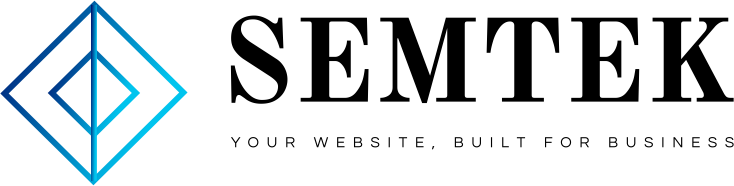Instagram Live has been trending over the last year. If you’re considering whether it’s a good fit for your brand, you may be thinking, “Hey, having Instagram Live analytics would really help my business understand and level up these videos.”
You’re in luck. Until recently, none of the Instagram analytics tools out there tracked Instagram Live analytics. But in May 2021, Instagram updated its analytics features and enhanced its capabilities. The update included the long-awaited Instagram Live analytics and analytics for Instagram Reels.
This post will explain:
- What Instagram Live analytics are
- How to view Instagram Live analytics
- The new Instagram Live metrics
- 5 tips for integrating these numbers into your live video strategy
Let’s get started.
Bonus: Download a free checklist that reveals the exact steps a lifestyle photographer used to grow from 0 to 600,000 followers on Instagram with no budget and no expensive gear.
What are Instagram Live analytics?
Instagram Live analytics is the process of tracking, collecting and analyzing performance data from Instagram Live streams.
Live workshops, discussion panels and Q&A sessions are great uses of Instagram Live. But to know if such streams move your social media strategy forward, you need to understand their performance.
In May 2021, Instagram wrote on their blog: “We have been inspired by the ways our community has embraced these content formats [Instagram Live and Reels] and want to make sure creators and businesses can understand how their content is performing.”
And that’s why Instagram updated Instagram Insights, the app’s built-in analytics tool, to include Live analytics.
Knowing this data is important because:
- Analyzing data helps creators better understand how their content performs, and what their audiences like, dislike and find most engaging.
- Tracking Instagram metrics can help social media professionals improve and better target their social strategy.
- Performance data helps marketers understand the success of new creative content strategies.
- Data-driven decisions can fuel growth and increase brand awareness.
How to view Instagram Live analytics
Right now, Instagram Insights is only available for professional Instagram accounts — Creator and Business accounts. Personal profiles do not have access to Instagram Insights.
(Not entirely sure of all the differences between a Creator and a Business account? We outline that for you here.)
But it’s easy to make that switch. Go to your Instagram profile and navigate to your Settings by tapping on the hamburger icon in the top right corner:

When in Settings, tap Account:

Then, tap Switch to Professional Account:

Next, navigate to Insights to view metrics on your Instagram Live videos.
Instagram’s recent analytics update includes more detailed information about reach on the platform. Now, when you tap on Accounts Reached in the Overview section, Live analytics are included as part of this breakdown:

Source: Instagram
According to Instagram, this is to “provide transparency into which types of accounts you’re reaching and which content formats are the most effective at driving Reach.”
There is also another way to view all Instagram Live analytics:
- Begin your Instagram Live stream.
- When the video is finished, tap View Insights.
- This will bring up all the Instagram Live analytics for that video. Note that it might take a moment for the metrics to load.

Source: Instagram
Instagram Live data is now available for all live streams created on or after May 24, 2021. And more changes are coming soon.
Preset time frame options will be available in Insights, as will the option to view Insights from your desktop.
Instagram Live metrics explained
Instagram Insights now includes four new important metrics including two reach metrics and two engagement metrics.
Accounts Reached
This is the total number of Instagram users who viewed some (or maybe all!) of your Instagram Live stream.
Peak Concurrent Viewers
Concurrent viewers is a metric that tells brands the number of viewers watching the livestream at any given point; this number changes as viewers join or leave the stream.
Peak concurrent viewers is a metric that illustrates how many viewers were watching the stream at its busiest point.
Comments
This is the number of comments a given Live video received.
Shares
This is the number of times Instagram users shared your Live video, either to their Instagram Stories or with another user.
5 tips for using Instagram Live analytics in your strategy
Having a handy set of Instagram Live tips to help drive your live video strategy is great. But you’re still going to want to check on the analytics.
Whether you’re trying something new or analyzing what you’ve been doing already, here’s how to use Instagram Live analytics to make better, more engaging video content.
Tip 1: Test going live at different times
If your business’s strategy involves always going live a a specific time, and always on the same day, it might be a good idea to shake things up.
For example, if you share a live video every Wednesday morning, try going live on a Thursday evening instead. Then, refer to your Instagram Live analytics to see how the peak concurrent views and engagement stats compare to the analytics for live videos shared at your usual posting time.
Keep testing and keep referring to the analytics to see which time and day is optimal for your brand’s Instagram Live strategy. That way, your future live videos will align with when your audience is most likely to be online.
Tip 2: Test different lengths of live sessions
Do you always cap your brand’s live sessions at 10 minutes? Or are they all at least an hour? Now is your chance to experiment with length.
Don’t be afraid to experiment with a shorter-than-usual live video session, or take the time to plan a longer one.
Then, use Instagram Live analytics to see if changing the length affects the number of comments and shares the video receives. And, see if the change increased the video’s reach by referring to the reach metrics.
Tip 3: Try different live content types
With analytics at your fingertips, you don’t have to stick to what’s safe. You can try out different types of content.
For example, musician Andrew Bird uses Instagram Live to share performances with his fans:

Pandemic Pregnancy Guide invites experts to participate in its live Q&A sessions:

And influencers use Instagram Live to share how-to videos and tutorials:
Always check back on the Instagram Live analytics after the video wraps up to compare the reach and engagement rate to previously published streams.
You might find that trying something different helps your brand reach new Instagram accounts, growing engagement and increasing brand recognition.
Tip 4: Respond to comments quickly
If you tapped into your brand’s Instagram Live analytics for your previous videos and noticed that the engagement metrics could be better, that might be a sign to engage with the audience more during those live streams.
Get your social media team involved. If a member of the team is presenting the live Q&A or filming an event, make sure another team member is monitoring the comments and responding to queries as they come in. Basically, comments show your audience is engaging with your content — make sure you’re helping them stay engaged.
Tip 5: Experiment with Instagram Live features
If they align with your brand, incorporating some of Instagram Live’s unique features could help boost engagement. And tracking the Instagram Live analytics will tell you whether your audience found those features engaging.
For example, you could:
- Invite guests to join the live video.
- Change the camera mode. If you usually use the selfie mode, try switching things up by sharing a video from regular mode.
- Share a photo or video from your camera roll with your live audience.
- If it makes sense for your brand, try Instagram Live’s face filters.
Those are all the basics your brand needs to know when it comes to the enhanced Instagram Live analytics. Now, it’s time to go live!
Manage your Instagram presence alongside your other social channels and save time using Hootsuite. From a single dashboard you can schedule and publish posts, engage the audience, and measure performance. Try it free today.
Get Started
Easily create, analyze, and schedule Instagram posts with Hootsuite. Save time and get results.
Try it for Free
- Home page
- Content Marketing
- Digital Marketing Strategy
- Digital Marketing Strategy
- Digital Marketing Strategy
- PPC
- SEO
- Social maketing
- WordPress web development