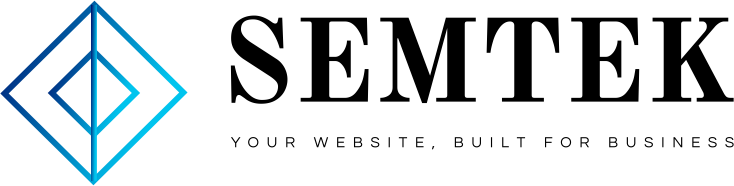UTM parameters are a simple, straightforward, and reliable way to track traffic online. They’re not affected by changes to third-party cookies or the Facebook pixel. And they work with Google Analytics.
If you’re sending any traffic at all to your web properties from your social accounts, UTM codes should be a critical part of your marketing toolkit.
UTM tags provide three key benefits:
- They help you track the value of social marketing programs and campaigns and measure ROI.
- They provide precise data about conversion and traffic sources.
- They allow you to test individual posts head-to-head in classic A/B testing style.
Bonus: Download a free guide and checklist to help you convince your boss to invest more in social media. Includes experts tips for proving ROI.
What are UTM parameters?
UTM parameters are just short pieces of code that you can add to links — for example, the links you share in your social posts. They include information about the link’s placement and purpose, making it easier to track clicks and traffic from a specific social media post or campaign.
This might sound technical, but UTM parameters are actually very simple and easy to use.
Here’s a UTM example link with parameters in place:

The UTM parameters are everything that comes after the question mark. Don’t worry, you can make the link easier on the eyes using a URL shortener, as you’ll see in the next section of this post.
UTM parameters work with analytics programs to give you a detailed picture of your social media results.
There are five different UTM parameters. You should use the first three in all UTM tracking links. (They’re required by Google Analytics.)
The last two are optional and are used specifically for tracking paid campaigns.
1. Campaign source
This indicates the social network, search engine, newsletter name, or other specific source driving the traffic.
Examples: facebook, twitter, blog, newsletter, etc.
UTM code: utm_source
Sample code: utm_source=facebook
2. Campaign medium
This tracks the type of channel driving the traffic: organic social, paid social, email, and so on.
Examples: cpc, organic_social
UTM code: utm_medium
Sample code: utm_medium=paid_social
3. Campaign name
Give each campaign a name so you can keep track of your efforts. This could be the product name, a contest name, a code to identify a specific sale or promotion, an influencer ID or a tagline.
Examples: summer_sale, free_trial
UTM code: utm_campaign
Sample code: utm_campaign=summer_sale
4. Campaign term
Use this UTM tag to track paid keywords or key phrases.
Examples: social_media, newyork_cupcakes
UTM code: utm_term
Sample code: utm_term=social_media
5. Campaign content
This parameter allows you to track different ads within a campaign.
Examples: video_ad, text_ad, blue_banner, green_banner
UTM code: utm_content
Sample code: utm_content=video_ad
You can use all of the UTM parameters together in one link. They all come after the ?, and they’re separated by & symbols.
So, using all the sample codes above, the link with UTM parameters would be:
http://www.yourdomain.com?utm_source=facebook&utm_medium=paid_social&utm_campaign=summer_sale&utm_term=social_media&utm_content=video_ad
But don’t worry—you don’t have to add UTM tracking to your links manually. Read on to learn how to attach UTMs to your links error-free by using a UTM parameter builder.
UTM Example
Let’s take a look at UTM parameters in use on a real social post.
We've pulled together the top courses from Instagram, Canva, and more ? https://t.co/mn26eB0U4V
— Hootsuite (@hootsuite) April 24, 2021
Within the post, the link preview means the viewer doesn’t have to see an ungainly link full of UTM code. And since most people don’t look at the address bar on their internet browser once they click on content, most people will never even notice the UTM codes.

Source: Hootsuite blog
But they’re there, collecting information that the social team will later use to evaluate the success of this particular Tweet compared to other social posts promoting the same content.
Once you start looking out for UTM codes, you’ll start to see them everywhere.
How to create UTM parameters with a UTM code generator
You can manually add UTM parameters to your links, but it’s much easier to use an automatic UTM parameter builder.
UTM generator option 1: Hootsuite Composer
- Click Create, then Post and write your social post as usual. Make sure to include a link in the text box.
- Click Add tracking.
- Under Shortener, select a link shortener to create a compact link to use in your social post.
- Under Tracking, click Custom.
- Enter the parameters you want to track and their values (up to 100 parameters for paid customers or 1 for free users).
- Under Type, paid plan users can choose Dynamic to let the system adapt the values automatically based on your social network, social profile, or post ID. Otherwise, choose Custom to enter a specific value.
- Click Apply. Your tracking link will appear in the preview window.
For a step-by-step walkthrough, check out this video:
UTM generator option 2: Google Analytics Campaign URL Builder
You can create UTMs using the Google UTM generator, then paste the links into your social media posts.
- Head to the Google Analytics Campaign URL builder
- Enter the URL of the page you want to link to, then enter the values for the parameters you want to track.

Source: Google Analytics Campaign URL Builder
- Scroll down to find the automatically generated campaign URL.
- Click Convert URL to Short Link, or click Copy URL to use a different URL shortener. You can always use Ow.ly to shorten your link in Hootsuite Composer.
- Paste your link into your social media post and shorten it if you have not already done so.
UTM generator option 3: Google URL builder for app ads
If you’re advertising an app, you can use either the iOS Campaign Tracking URL Builder or the Google Play URL Builder.
These UTM generators are similar to the Google Analytics Campaign URL Builder but include a couple of additional parameters to identify your app and measure ad data.
How to use UTM parameters
Now that you understand how to create UTM parameters and add them to your social posts, you can use UTM tracking to analyze your social media results in just two simple steps.
Step 1: Gather data on your UTM campaign
- Log into Google Analytics. (Note: If you haven’t already set GA up on your website, check out our detailed instructions on how to configure Google Analytics.)
- In the Reports tab on the left side, go to Acquisition, then Campaigns.

- Scroll down to see a list of all the campaigns you have created trackable URLs for, with traffic numbers and conversion rates.
Step 2: Analyze the data your UTM parameters provide
Now that you’ve got all this data, you need to analyze it. This is a critical step to improving the success of your future social media efforts.
- In Google Analytics, click Export in the top menu to download your UTM tracking data as a PDF, Google Sheets, Excel, or .csv file.

Source: Google Analytics
- Import the data into your social media report for analysis.
Keep in mind that you should aim for more than a simple tally of the numbers. Work with your team to make sure you track meaningful metrics for your organic social media posts and your paid social media ads.
9 UTM tracking tips
1. Use UTM parameters to measure social media ROI
Adding UTM parameters to social media links helps you measure and prove the value of your social media efforts. You can show your boss, clients or stakeholders how social posts drive website traffic. You’ll get a clear picture of lead generation, referral traffic and conversions. You can then report on how social impacts company revenue.
You can also use data from UTM tracking to calculate the cost needed to acquire a lead or a customer. These are both important numbers for people in the company who make decisions about budgets.
UTM parameters give you quite a lot of detail to work with, so you can track success on a post-by-post basis. You can clearly see the difference between paid and organic social posts. This allows you to more accurately calculate ROI.
Another great thing about UTM parameters is that they allow you to track all social traffic. Without them, you’ll miss counting social referrals from dark social channels like messenger apps.
This is particularly important as challenges with third-party cookies and ad blockers make other forms of tracking less reliable.
2. Use UTM parameters to refine your social media strategy
UTM parameters allow you to clearly see which social strategies are most effective—and most cost-effective.
That information can help you make important decisions about where to focus your efforts (and budget). For example, maybe Twitter brings more traffic to your page, but Facebook creates more leads and conversions.
You can use that information to help set relevant and realistic goals. Then, use UTM parameters to track your progress.
3. Use UTM parameters for testing
A/B testing (also known as split testing) allows you to test and confirm theories about what works best for your audience.
You can’t always assume that conventional wisdom holds true for your brand at an exact moment in time. For example, Hootsuite recently found that posts without links worked better for their audience on both Instagram and LinkedIn.
Maybe you’ve always assumed that social media posts with videos perform better. But is that actually true for your audience?
With UTM codes you can test this theory. Share two identical posts, one with a video and one without. Tag each with an appropriate campaign content UTM code. You’ll soon see which drives more traffic to your site.
Of course, you’ll need more than one test to prove a theory. If you find that videos do perform best, you can move on to testing what kinds of videos work best. You can get more and more detailed to further refine your strategy.
4. Don’t use UTM tags on internal links
UTM codes are specifically used for tracking data on traffic coming to your website or landing page from external sources (like your social profiles). For links within your website (say, between blog posts), UTM parameters actually confuse Google Analytics and can create tracking errors.
So, never use UTM codes on internal links.
5. Use UTM parameters to track influencer marketing results
Influencer marketing is an important social marketing strategy for many marketers. But measuring the ROI of influencer campaigns can be an ongoing challenge.
Using a unique UTM tag for each influencer you work with is an easy way to track how much traffic they send to your site. You can use UTM codes to see exactly which influencer posts are most effective. This helps you decide which influencers show promise for long-term partnerships.
6. Use—and document—a consistent naming convention
Take a look back at the five UTM parameters and start to think about how you will describe the various categories. Keep in mind that it is important to be consistent. Inconsistent UTM parameters create incomplete and inaccurate data.
You might have multiple people working on your social media UTM tracking. To keep everyone on the same page, create a master list of UTM parameters for the higher-level items like source and medium. Then, create a style guide that explains what rules to follow when creating custom campaign parameters.
Make sure everyone who needs to use UTM codes has viewing access to this document. However, you may want to limit the ability to make changes to one or two key people.
Documenting the naming conventions (rather than keeping them all in your head) helps preserve all of your hard work. It means your company’s valuable data is correct no matter who creates a new UTM link.
It’s up to you to decide which descriptors make the most sense for your particular business. However, all UTM code naming conventions should follow a few simple rules:
Stick to lower-case
UTM codes are case-sensitive. That means facebook, Facebook, FaceBook, and FACEBOOK all track separately. If you use variations, you’ll get incomplete data for your Facebook UTM tracking. Keep everything in lower case to avoid data tracking problems.
Use underscores instead of spaces
Spaces are another potential way to create multiple codes for the same thing, skewing your data.
For example, organic-social, organic_social, organicsocial, and organic social will all track separately. Even worse, “organic social” with a space will become “organic%20social” in the URL. Replace all spaces with an underscore. Document this decision in your UTM style guide to keep things consistent.
Keep it simple
If your UTM codes are simple, you’re less likely to make mistakes when using them. Simple, easy-to-understand codes are also easier to work with in your analytics tool. They allow you (and everyone else on your team) to know at a glance what the codes refer to.
Check your reports regularly for wonky codes
Even with a standardized list and style guide, human error can happen. Keep an eye on your analytics and reports, and watch for any mistyped UTM codes so you can correct them before they skew your data.
7. Watch out for UTM parameters when copying and pasting links
When copying and pasting links to your own content, make sure you don’t accidentally include irrelevant UTM codes.
For example, if you use the Copy Link feature on any Instagram post from your web browser, Instagram automatically adds its own UTM code. Let’s look at this Instagram post:
Using the Copy Link feature from Instagram, the link provided is https://www.instagram.com/p/CNXyPIXj3AG/?utm_source=ig_web_copy_link

Source: Instagram
You need to remove the automatic “ig_web_copy_link” before pasting this link, or it will conflict with your own UTM source code.
Likewise, if you land on a piece of content after clicking through a link (rather than typing the URL manually or clicking from a search engine), it’s quite likely you’ll see UTM parameters in the address bar. Make sure you remove these parameters (everything after the question mark) before pasting the URL into a new social post.
8. Track UTM links in a spreadsheet
Once you get started with UTM codes, the number of links you’re tracking will grow very quickly. Keep them organized in a spreadsheet to make them easier to manage and help eliminate duplicate links.
Your spreadsheet should list each short link. Then, track the full, pre-shortened URL, all of the individual UTM codes, and the date the shortened URL was created. Leave a field for notes so you can keep track of any important details.
9. Create a campaign preset for multiple posts
On Hootsuite Team, Business and Enterprise plans, admins and super admins can create a campaign preset that saves UTM codes. Each user on the team can then apply the preset to a post in the campaign with just a couple of clicks.
This saves the effort of typing in each parameter manually. It also eliminates the possibility of accidentally using slightly different codes that will skew your data.
You can create presets for campaigns, as well as a default preset to apply to all links published in your social media posts. Once you set up the presets, they’re available for use by all team members.
Fun fact: UTM stands for Urchin Tracking Module. The name comes from the Urchin Software Company, one of the original web analytics software developers. Google acquired the company in 2005 to create Google Analytics.
Easily create UTM parameters and track the success of your social efforts using Hootsuite. Try it free today.
Get Started
Easily manage all your social media in one place and save time with Hootsuite.
Try it for Free
- Home page
- Content Marketing
- Digital Marketing Strategy
- Digital Marketing Strategy
- Digital Marketing Strategy
- PPC
- SEO
- Social maketing
- WordPress web development