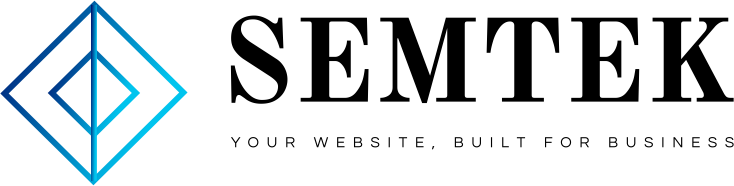The idea of maximizing an email marketing campaign can be a hard slog.
While this form of marketing is the best-converting sales channel, according to numerous reports, practices are constantly evolving.
Wondering why?
Because of the social era.
What you considered as an opposite force – collaboration, power in community, having a social purpose and generating revenue – is not really in opposition.
A study revealed that email messages are increasingly including options to share content on social media platforms such as Facebook and Twitter. What’s more intriguing is that options to share on these social platforms generated a 115% better CTR (click-through-rate) than emails with no options to share the message.
Trust or question agree or disagree, email marketing is quickly moving into the realm of social.
But how exactly do you make your emails more social, and are there any bits and bobs you should watch out for?
Let’s jump right in.
Email marketing is one of the best ways to build a sustainable campaign. More than 50 percent of people using the internet check their email daily. Now you can be sure that stat includes those who spend their time getting information from Twitter, Facebook, LinkedIn etc. by using
Social sharing buttons
Think merging old-fashioned with cutting edge. While you could simply place URLs in your email message, integrating social sharing options is a great way to make your email more visual, recognizable and sharable.
According to the SocialTimes, adding social sharing buttons to your email messages may increase click-through rates by more than 150%. The prime reason is that networks of connected recipients with shared interests create ways that produce returns for any email campaign that serves their needs.
Here’s the kicker: it’s never a waste of space in your email template to encourage subscribers to share the message on social networks. So instead of asking recipients to simply man their own social oar, you need to encourage their capacity to share as they read your email messages.
And guess what?
Several businesses have already been experimenting with social sharing buttons in their email. While it’s still early days for most companies trying to implement the thought, many adopters are succeeding in tapping into an elusive audience: affluent, and ready to share.
Examples of businesses using social sharing buttons
Fancy
Fancy is the New-York based social photo sharing webstore that allows you to make a catalogue of your favorite things around the web through picture feeds and sharing. The company sends an email message to its subscribers listing the things they might be interested to shop for.

The message includes three social media buttons in the footer for Facebook, Twitter and LinkedIn. It’s strategically placed below the categories available to shop from, encouraging people to share the message as their peers might be interested in some of the listed products or categories.
5by
5by is a Montreal-based web video startup that offers a continuous stream of content to your smartphones. Specifically, it offers you a granular set of videos to see. Members receive frequent emails with a clip to an interesting video.

5by has also placed social sharing buttons for Facebook, Twitter and Google+ in the footer section below the video and just above social media buttons for their own company.
This is an ideal placement that could even make a video go viral, as people have the urgency to create a buzz about interesting videos on social networks. Smart stuff indeed!
Scoop.it
Scoop.it is a freemium content curation service that allows you to post content on any topic of interest on an attractive visual page. The company sends daily summary of page activity to account holders and also include suggestions for their topics.

Scoop.it uses social sharing buttons above the fold. This placement attracts the recipient’s eye at first glance, and shows that the platform encourages sharing on channels beyond its own platform.
You’re in the hot seat.
Any time you create an email campaign, you want readers to share email content to as many social networks as possible. How do you add social media icons to your own email messages? Here are two ways to do it:
The DIY approach
You can create social sharing buttons and add them to your email message all by yourself. The following steps will guide you through the process on Gmail (it’s done on other email services more or less the same way).
1. Select social sharing buttons/icons
Social sharing buttons are available on several websites and blogs free of cost. You can also get them from Shutterstock if you have a subscription. Custom social sharing buttons can be created as well.

Or you can use a free icon finder/search engine for a large range of options to choose from.
2. Upload to a file host
After you’ve selected the social button, upload it a file host such as imgbox for generating its URL.

This is important because Gmail wants you to associate a URL with the social button.
3. Configure Gmail
Open Gmail, go into Settings and scroll till you see the Signature option. Enter the text you want as the signature and then select the image option and paste the URL from step 2.

After the image is visible, you need to assign an HTML web copy (URL encoded) of your email to these buttons. This is where the second approach comes in handy if you are a novice in HTML coding.

The default approach
Email marketing companies like Aweber, MailChimp etc. will provide the social sharing feature for email campaigns by default. GetResponse says it takes only a few seconds to add social share buttons to your emails. And some companies add the option of tracking and measuring social share analytics and comparing results across different social channels.
Moreover, most of these companies offer a free trial which allow you to test the social sharing feature. As an example, here is how you can test the feature from the dashboard:
1. Click Create Newsletter

2. Select New Email Creator
3. Enter the given fields for your campaign and select next step at the bottom right
4. Select a predesigned template, buy one or create one of your own

5. Edit your email newsletter to your liking and click on the social sharing option
6. Select the social button(s) and drag and drop them the position of your liking

7. Select next step and choose your campaign to send the message
Easy isn’t it? It works in the same way in most of these email marketing solutions.
You now have your very own set of social media buttons that are sure to make your emails more share worthy. Additionally, you will also get statistics of how they are performing (how many times your emails were shared on social networks).This kind of data can help you understand the interest of readers, which will allow you to create more targeted content for better CTRs and social shares.
Email marketing and social media could be a match made in heaven. Don’t shy away from encouraging recipients to share your content, newsletter etc. on social networks within your email.
Thoughts? Questions? Suggestions? Hit me in the comments below.
- Home page
- Content Marketing
- Digital Marketing Strategy
- Digital Marketing Strategy
- Digital Marketing Strategy
- PPC
- SEO
- Social maketing
- WordPress web development