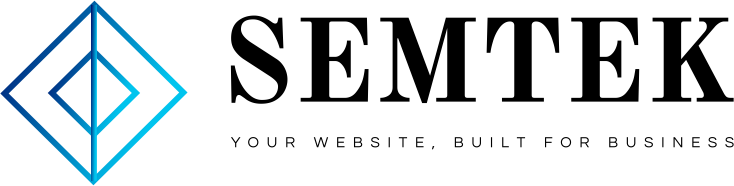If you’ve come here looking for instructions on how to make a link tree for Instagram, you probably already know that Instagram has pretty restrictive policies when it comes to sharing links.
The platform doesn’t allow adding links to feed posts, and “Swipe up” links in Stories are only available to larger accounts. The bio section is the only place where all Instagram users get to add a link. One link, to be precise.
Link trees allow you to make the most of this precious real estate. By creating a link tree for Instagram, you turn your one bio link into a hub for, well, more links. And with more links, you can direct traffic exactly where you need it — be it your store, a signup form, a new piece of content or an important business update.
Keep reading for step-by-step instructions on how to build a link tree for Instagram plus some inspiring examples of great link trees.
Bonus: Check out these 11 winning Instagram bios from top brands. Learn what makes them great and how you can apply the tactics to your own write up and boost engagement.
What is an Instagram link tree?
An Instagram link tree is a simple landing page, accessible from your Instagram bio, that includes several links. These can lead to your website, store, blog — or anywhere you wish.
Since most users access Instagram link trees from their mobile devices, link tree landing pages should be easy to navigate. Most simply feature a few bold buttons.
Here is an Instagram link tree example from the account @meghantelpner.


Now that you know what a link tree is, and why it’s worth your while, it’s time to build one!
We will go over the two ways to build an Instagram link tree:
- Using Linktr.ee, a specialized tool for building Instagram bio links.
- Building a custom landing page.
Let’s get started!
How to make an Instagram link tree with Hootsuite
If you use Hootsuite to manage your social media, good news! You can create an Instagram link tree straight from your dashboard. Here’s how:
Step 1: Install the oneclick.bio app
Go to our app directory and download oneclick.bio, a link tree creator that integrates with Hootsuite (so you can create a link tree without leaving your Hootsuite dashboard).
Step 2: Authorize with Facebook
Follow the prompts to connect the app with your Facebook account and select the Instagram accounts you would like the app to access:

Source: Synaptive
Step 3: Build your link tree page
Once you add Instagram accounts, click Create a page in the app’s stream.
A simple page creator will pop up:

Source: Synaptive
Here, select the Instagram account and customize your page details. You can add text and add a background image.
Use the three tabs to further customize your page:
- Gallery. Here, you can create clickable buttons using images from your Instagram account.
- Buttons. In this section, you can create and customize text buttons for your page.
- Footer. Here, you can add icons linking to your website or other social accounts. They will show up in the footer of your page.
When you’re done, click Save.
Step 4: Publish your page
Return to the app’s stream. Select your new page from the dropdown menu in the app’s stream, then click Publish page.

Source: Synaptive
If you want to see a preview of your page before publishing it, click the link icon.
And that’s it! Your link tree is now live.
You can set up Google Analytics tracking for your new link tree page in the app’s settings.
How to make an Instagram link tree with Linktr.ee
Step 1: Create a free account
Go to linktr.ee/register, and fill in your information.

Then, check your inbox and follow the instructions in the verification email.
Step 2: Add links
Once you verify your account, you will be able to access your dashboard.
Click the purple Add New Link button on the home screen to add your first link

You will then be able to add a title, a URL and a thumbnail to your link:

You can upload your own image or choose one from Linktree’s icon library:

And that’s it! Repeat the process until you’ve added all of your links.
As you add links, you will see a preview of your link tree on the right side of the dashboard:
Step 3: Organize your links
Click on the purple lightning icon to add special links or headers. Headers will help you organize your links by theme or purpose.

At any point, you can move your links and headers around by clicking on the three vertical dots icon and dragging the element to its new placement.

Step 4: Customize the appearance of your link tree
With all the links in place, it’s time to make your link tree truly yours.
Start by heading to the Appearance tab in the top menu.

Here, you can add an image and short description to your link tree page. You can also change your link tree’s theme. Several free options are available. Pro users can create their own custom themes.

Step 5: Add your link tree to your Instagram bio
You’re all set. Now that you have your custom link tree ready to go, it’s time to add it to your Instagram bio. Simply copy the URL from the top right corner of the dashboard:

Then, head to your Instagram account, click Edit Profile and add the URL to the Website section.

And that’s it! The link will show up in your Instagram bio.

How to create your own Instagram link tree
If you’re looking for more customization options or need access to detailed analytics, you can also build your own link tree. The process will come down to building a simple landing page housing all the links you want to share with your followers.
Step 1: Create a landing page
Create a new page using your content management system — WordPress or your blogging platform. You can also use a dedicated landing page builder like Unbounce.
Remember that you will be adding your link tree’s URL to your Instagram bio, so keep it short and sweet. Consider using your Instagram username, or words such as “hello,” “about” or “learn more.”
Step 2: Design your page
When designing your page, keep in mind that your followers will be accessing it on mobile. Keep it simple and focus on making the links stand out as much as possible.
Use a design tool like Canva to create attractive, on-brand buttons for your links. To make sure they are correctly displayed on all phone screens, keep them small. 500×100 pixels will work great:

To make the page more engaging, add a photo and a short welcome message.
Step 3: Add links with UTM parameters
Once you arrange your buttons on your landing page, it’s time to add the links.
For easy performance tracking, add UTM parameters to your links. This will help you access click-through information from your Google Analytics account.
Google’s free Campaign URL Builder is a great tool for building UTM links.

For more information, check out our guide to using UTM parameters with social media.
Step 4: Update your Instagram bio
Once you’re done creating your new page, go back to your Instagram account and add the URL to the Website section of your profile.
That’s it!
3 examples of Instagram link trees
If you’re having trouble settling on a design for your link tree, check out these examples for inspiration.
1. littleblackkatcreative
Link in bio: www.littleblackkat.com/instagram
Instagram link tree:

Why it’s good:
- The page is well-designed. Fonts and colors reflect the brand identity.
- It shows a real, smiling photo of the business owner and the brand name at the top.
- It includes links to important pages like homepage, blog, pricing, services, etc.
2. sarahanndesign
Link in bio: sarahanndesign.co/hello
Instagram link tree:

Why it’s good:
- The page is divided into sections, making it easy to navigate.
- Each section includes an image, headline, a short description and a call to action button, creating an intuitive experience for visitors.
- It features a brief introduction of the website owner, helping build trust with first-time visitors.
3. hibluchic
Link in bio: www.bluchic.com/IG
Instagram link tree:

Why it’s good:
- It includes a real photo of the business owners at the top, helping build trust with the audience.
- It features many links without seeming overwhelming (clean design!).
- It even includes a blog section with featured images.
Save time managing Instagram for business using Hootsuite. From a single dashboard, you can schedule and publish posts directly to Instagram, engage the audience, measure performance and run all your other social media profiles. Try it free today.
Get Started
Easily create, analyze, and schedule Instagram posts with Hootsuite. Save time and get results.
Try it for Free
- Home page
- Content Marketing
- Digital Marketing Strategy
- Digital Marketing Strategy
- Digital Marketing Strategy
- PPC
- SEO
- Social maketing
- WordPress web development