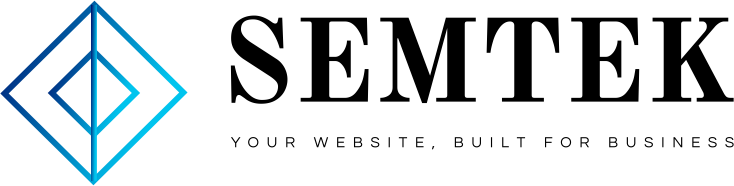Digital marketing produces a ton of data. A social media report is the best way to track and analyze that data so you can learn from your efforts and prove your social media ROI.
Research from Google and Forrester found half of marketers are struggling to manage their data. A social media report can help.
In this post, we’ll look at:
- what data you should include in your social media report
- where to find that data
- how to present your data effectively to various stakeholders.
Bonus: Get a free social media report template to easily and effectively present your social media performance to key stakeholders.
What is a social media report?
A social media report is a document that presents and tracks relevant data about your social media activities.
It can be anything from a bare-bones listing of numbers in a spreadsheet to a spiffy slide presentation packed with analysis. It all depends on the purpose of your report and who your audience will be.
You might need to make multiple reports to suit different audiences or goals.
How to create a social media report
When thinking about how to create your social media report, ask yourself the following questions:
Who is your target audience?
Is this report meant for your boss, your marketing team or VPs?
Focus on what’s important to each audience, instead of forcing everyone to dig through a general report to find what’s relevant to their jobs. The higher up you go in your company, the more concise your report needs to be.
What information is most relevant in this context?
Social media can help drive awareness, sales, leads, engagement—the list goes on.
Make sure to stay laser-focused on the social media KPIs and metrics that matter most to your business — and the stakeholders you’re reporting to. Don’t get bogged down by reporting on additional stats unless you notice a major spike or something noteworthy.
What your social media report should include
Your social media report should look nice and be easy to follow. There’s no need to go overboard with intense formatting or unnecessary details. It’s best to let your data tell the story.
Here is a basic outline to get you started. To make things easy for you, we’ve put all of this into a free social media report template, which you can download below.
Feel free to mix and match the sections to create a custom social media reporting tool that works for your intended audience and needs.
Introduction
Start your social media report with a quick summary, including your:
This provides context so your readers understand what to expect in the rest of the report.
Success snapshot
Next, provide a quick snapshot of your social performance.
Depending on the goals of your report, it might describe a specific campaign, or monthly or weekly performance.
For example, you might want to list high-level data like:
- total new followers
- total engagements
- total website traffic
This is just a quick overview of the most important results. You’ll get into the details in the next section.
Data tracking
This section is all about the numbers. For context, it’s a good idea to start with some previous results.
If you’re reporting on a campaign, look for a similar past campaign to compare what you achieved.
If you’re creating a regular weekly or monthly report, track your results compared to the previous several weeks or months. This allows you to see ongoing trends. You could also compare your results to the same period from the previous year, to account for any seasonal trends.
The specific data to include in your social media marketing report will depend on the goals and related metrics you’re tracking. Here are some of the most common numbers to include for each social network:
- Number of posts
- Net followers gain or loss
- Number of likes
- Post reach
- Number of comments
- Number of shares
- Number of page/profile views
- Number of clicks on post links
- Number of clicks on the link in your bio
- Number of story views
- Number of video views
- Top performing post(s)
In addition, you may want to report on the following overall data:
- Number of leads generated
- Number of conversions
- Total revenue generated
- Total spend (on social ads)
- Social share of voice
- Social sentiment
Of course, you can include much more data if it’s relevant to your objectives. For a full breakdown of all the numbers you might want to include in your social media business report, check out our post on social media metrics that really matter.
Other standout results
Sometimes numbers don’t fully capture the results of a campaign. Maybe you made contact with a key social media influencer for the first time. Or maybe a particularly compelling review came in through social that you’ll be able to use in future marketing campaigns.
Include room in your social media report to share all forms of success that are relevant to your goals.
Analysis
This is where you go beyond simply reporting the numbers and analyze what the data actually means.
For example, rather than simply reporting the number of engagements, you might want to analyze the number of engagements per post or follower. This approach could help you identify types of content that work best with your audience.
And rather than simply reporting the number of clicks you drove to your website, you might want to analyze how much of your total website traffic is coming from social campaigns.
Again, make sure to provide context by comparing your results to previous campaigns, or to what you know about competitor campaigns.
If you can, try to determine why you got the results you did. The facts are interesting, sure, but the reasons behind the data are what can help you tweak your strategy and set meaningful social media goals.
Conclusion
End your report by summarizing what you learned. Include a section outlining how those lessons will help guide your future strategy.
Social media report template
We’ve created a social media report example template you can use to make sure your report looks good and hits all the most important areas of data and analysis.
Bonus: Get a free social media report template to easily and effectively present your social media performance to key stakeholders.

Once you download our free template, follow the instructions to customize it.
If you’d prefer to create your own social media report template, you have a couple of options.
If you’re going to focus primarily on numbers, you can create a template in Excel or Google Docs. For reports with more analysis, use a spreadsheet to gather your data, then present it in a document or slide presentation.
Another great option is to use a social media reporting tool like Hootsuite Analytics to build custom reports. You’ll then have access to easy-to-read charts and graphics you can export directly to a spreadsheet, PDF or PowerPoint.
Social media reporting tools
Now that you know what data to include in your social media report, here’s where to find it on each platform.
Facebook Insights
Head to your Facebook Page and click Insights in the left menu. You’ll see data for all your major metrics, presented in a visual way.
You can click through various reporting options in the left menu to see more detailed information about likes, reach, actions on your Page and more.
To export data for your social media report, click Export Data on the top right of the Insights page. You can choose which data to export and the format that works best for you (.xls or .csv).

Twitter Analytics
Open your Twitter profile and click on the three dots icon in the menu, then click Analytics.

You’ll find key data on the main analytics screen.
To find more detailed information, click through the options in the top menu of your Twitter Analytics screen. From there, click Export Data to export the information as a .csv file so you can add it to your social media report.

Instagram Insights
Open your Instagram profile on a mobile device and tap on the three bars menu icon on the top right of the screen. Click Insights.
On the first screen, you’ll see overview data like accounts reached, interactions, and total followers. Tap on any of the overview data points for more details.

There is no option to export Instagram analytics data from the app, so you’ll have to manually enter it in your social media report (or use a third party social media analytics tool like Hootsuite to report on your Instagram performance).
Keep in mind that Instagram Insights are only available for professional accounts.
LinkedIn Analytics
Open your company page and click Analytics in the top menu, then choose Visitors, Updates, or Followers.

You’ll get access to metrics like page views, impressions, engagement rate and new followers.
LinkedIn Analytics offers an interesting unique feature. If you scroll down on the Followers analytics page, you’ll see how you compare to similar companies under the Companies to track heading.
To export your data as an .xls file, click the blue Export button on the top right.
Snapchat Insights
Snapchat has built-in analytics for creator accounts and public business profiles.
If you qualify, open the Snapchat app and tap on the Insights tab. You’ll get access to data about story views, reach, average view time and more.

Source: Snapchat
There’s no option to export your data to an .xls or .csv file, so you’ll need to enter it manually in your social media report.
Pinterest Analytics
From your Pinterest profile, click Analytics at the top of the screen.

On the overview page, you’ll find information about impressions, engagements, saves, outbound clicks and more. You can get more details by clicking on the various analytics options in the drop-down menu.
For data on your Pinterest ads, click Ads in the top menu, then choose Reporting from the drop-down list.
All Pinterest analytics pages except the overview have an Export CSV button at the top right. Click it to download a .csv file of your data to incorporate in your social media report.

TikTok Analytics
To access TikTok Analytics, you’ll need a TikTok Pro account. Once you’ve made the switch, open TikTok on your desktop.
Hover your cursor over your profile photo and click View Analytics. You can access overall metrics for your account, as well as detailed info about each of the videos you’ve uploaded.

Source: TikTok
You can also access TikTok analytics on your mobile device, but you can only export them from the desktop view.
Hootsuite Analytics
Hootsuite Analytics allows you to collect data and create reports for multiple Facebook, Twitter, Instagram, and LinkedIn profiles from one dashboard.

Source: Hootsuite
You can customize the dashboard to track the metrics that you’ve identified as most important for your social media report.
When it’s time to create your report and share your data, you can customize what information to include. You’ll have access to a great selection of charts that tell your reporting story in a highly visual way, so the information is easy to consume at a glance.
You can share reports with team members directly within the Hootsuite Analytics interface. Or, you can download your complete social media report as a PDF, a PowerPoint, or a spreadsheet file that’s ready to share.
To get more details on how to make the most of the data available through all of these social reporting tools, check out our blog post dedicated to social media analytics.
Use Hootsuite to do all your social media reporting from a single dashboard. Choose what to track, get compelling visuals, and easily share reports with stakeholders. Try it free today.
Get Started
All your social media analytics in one place. Use Hootsuite to see what’s working and where to improve performance.
Try it for Free
- Home page
- Content Marketing
- Digital Marketing Strategy
- Digital Marketing Strategy
- Digital Marketing Strategy
- PPC
- SEO
- Social maketing
- WordPress web development